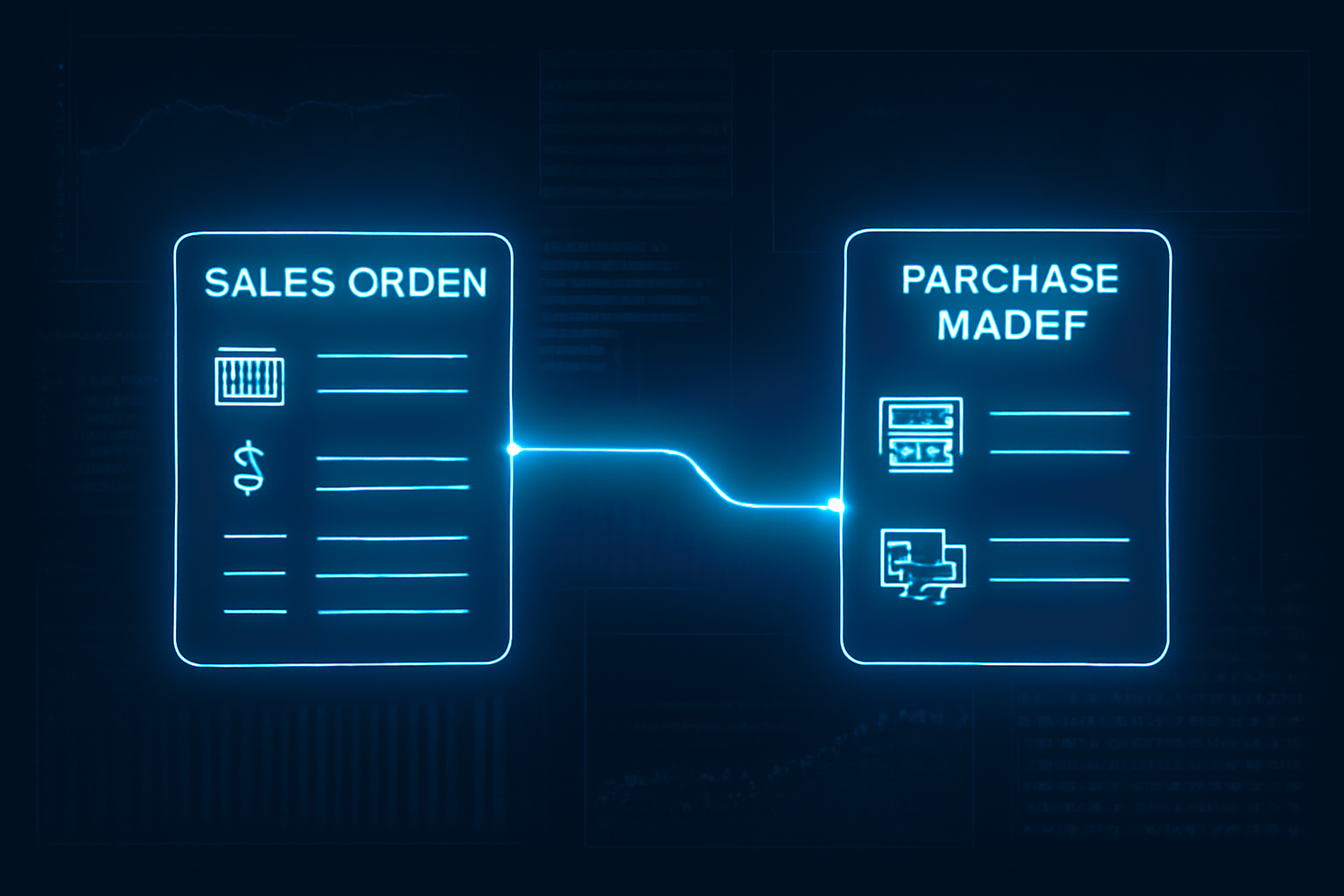
Order to Cash (O2C) Cycle
A comprehensive guide to the sales process in Oracle EBS R12 & Fusion.
O2C Cycle Overview
The Order to Cash (O2C or OTC) cycle is a critical end-to-end business process that encompasses all activities from receiving and processing a customer order to managing the fulfillment, shipping, invoicing, and finally, the collection of payment. An efficient, automated O2C cycle is vital for managing revenue, ensuring customer satisfaction, and maintaining a healthy cash flow. This guide breaks down each step of the process within both Oracle E-Business Suite (EBS) R12 and Oracle Fusion Cloud.
Key Prerequisites
Define Items
Items to be sold must be defined in Inventory, with attributes like 'Customer Ordered' and 'Shippable' enabled.
Define Price Lists
Create price lists in Order Management/Pricing to define the selling price of items.
Define Customers
Customers must be created in Accounts Receivable with a 'Bill-To' and 'Ship-To' site.
On-Hand Quantity
Ensure there is sufficient on-hand quantity of the item in the shipping warehouse to fulfill the order.
The Order to Cash Process Flow
Enter Sales Order
Book Sales Order
Launch Pick Release
Transact Move Order
Ship Confirm
Create AR Invoice
Create Receipt
Transfer to GL
Step-by-Step Breakdown
Enter Sales Order
Actor: Order Entry Clerk / Sales Rep | Module: Oracle Order Management
The cycle begins when a sales order is created to capture all customer demand details, including customer info, items, quantities, and pricing.
Example: A Sales Rep receives a call from a new customer and enters a new order for "100 Widgets", ensuring the pricing and shipping details are correct.
Navigation & Key Actions for Oracle Fusion
Navigation Path:
Order Management > Order Management > Create Order
Key Actions:
Select a Business Unit, enter Customer, and add the Item and Quantity to the order lines.
Book Sales Order
Actor: Order Entry Clerk / System | Module: Oracle Order Management
Booking validates the order against predefined rules, checks credit limits, and confirms the order, making it active and eligible for the next steps.
Example: The Sales Rep clicks "Book Order". The system confirms there are no holds and the customer has sufficient credit. The order is now booked.
Navigation & Key Actions for Oracle Fusion
Navigation Path:
Order page > Click "Submit" button.
Key Actions:
The order status moves to "Processing". This orchestrates the fulfillment process.
Launch Pick Release
Actor: Warehouse Manager / Shipping Clerk | Module: Oracle Shipping Execution
This crucial step allocates inventory to the sales order, creates delivery details, and generates a Move Order for the warehouse to pick the items.
Example: The Warehouse Manager runs the "Pick Release" process for all newly booked orders. The system generates a move order for the 100 widgets for this specific customer order.
Navigation & Key Actions for Oracle Fusion
Navigation Path:
Supply Chain Execution > Inventory Management > "Create Pick Wave" task
Key Actions:
Enter release rules and options, then submit the process. This creates pick slips.
Transact Move Order
Actor: Warehouse Picker | Module: Oracle Inventory
The warehouse picker physically picks the items from the source subinventory and transfers them to a staging area, confirming the move in the system.
Example: A warehouse picker gets the move order on their mobile device, picks 100 widgets from the "Bulk" subinventory, and moves them to the "Staging" area, confirming the transaction.
Navigation & Key Actions for Oracle Fusion
Navigation Path:
Supply Chain Execution > Inventory Management > "Confirm Pick Slips" task
Key Actions:
Query the picks, confirm quantities, and click "Confirm".
Ship Confirm
Actor: Shipping Clerk | Module: Oracle Shipping Execution
This final shipping step confirms that the order has been shipped to the customer. It updates inventory levels, generates packing slips & BOL, and notifies Order Management.
Example: The Shipping Clerk packs the 100 widgets, assigns a tracking number, and clicks "Ship Confirm". The on-hand quantity of widgets is now decreased by 100.
Navigation & Key Actions for Oracle Fusion
Navigation Path:
Supply Chain Execution > Shipping > "Manage Shipments" > Ship Confirm
Key Actions:
Select the shipment lines, enter tracking details, and confirm.
Create AR Invoice
Actor: AR Accountant / System | Module: Oracle Receivables
The "Autoinvoice" concurrent program imports the shipment data from Order Management into Accounts Receivable to create a customer invoice.
Example: The nightly "Autoinvoice" program runs, finds the shipped widget order, and creates an invoice in Accounts Receivable, which is then emailed to the customer.
Navigation & Key Actions for Oracle Fusion
Navigation Path:
Scheduled Processes > Schedule New Process > "Import AutoInvoice"
Key Actions:
Select the Business Unit and Transaction Source to import the shipped lines.
Important Note: The Autoinvoice Program
Create Receipt
Actor: AR Clerk / Cash Applications Specialist | Module: Oracle Receivables
When the customer payment is received (e.g., via check or bank transfer), it is recorded as a receipt in the system and applied against the open invoice.
Example: The customer pays the invoice via bank transfer. The AR Clerk creates a receipt in Oracle and applies it to the open invoice for the 100 widgets, closing it out.
Navigation & Key Actions for Oracle Fusion
Navigation Path:
Receivables > Accounts Receivable > "Create Receipt" task
Key Actions:
Enter receipt information and use "Apply" to match it to the customer's open invoice.
Transfer to GL
Actor: System / Accountant | Module: Subledger Accounting (SLA) & General Ledger
The "Create Accounting" process generates accounting entries for all activities (shipment, invoicing, receipts), which are then transferred to the General Ledger to update financial statements.
Example: At month-end, the "Create Accounting" process is run. It generates debit/credit entries for the COGS, Revenue, and Cash transactions, and transfers them to the General Ledger.
Navigation & Key Actions for Oracle Fusion
Navigation Path:
Scheduled Processes > Schedule New Process > "Create Accounting", "Import Journals", and "Post Journals"
Key Actions:
These processes create, import, and post subledger journals to the General Ledger.